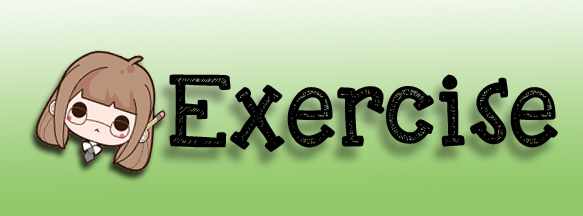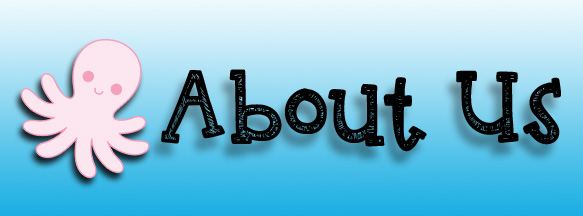What is Vector Tools?
- Direct Selection Tool: Selects paths and path segments.
How to use: Select the tool, click anywhere on the path.
- Type Tool: Types text on a page. Every time you click the Type Tool on a new portion of the page a new layer will be created.
How to use: Select the tool, click on the page and begin to type. You can specify the font and size in the Options bar. You can also resize and transform the text box by dragging the squares at the sides and corners. Use the Move Tool to move the text on the page.
- Pen Tool: Draws smooth-edged paths.
How to use: Select the tool, click on the page, drag to draw a path. Click and drag the anchor points to modify the path.
- Rectangle Tool: Draws a rectangle shape. Other shapes that are hidden in this tool are: Rounded rectangle Tool, Ellipse Tool, Polygon Tool, Line Tool, and Custom Shape Tool.
How to use: Select the tool, click and drag on the page to draw a shape. The shape will be automatically filled with the current foreground color.
|
Parts of the Toolbar |